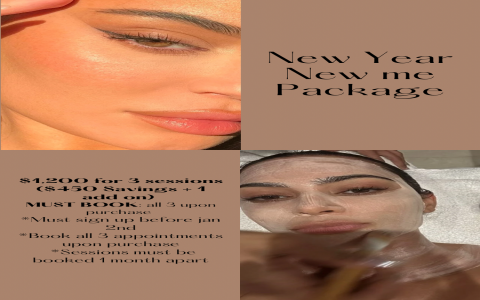Okay, so I wanted to play around with Orange, this data mining and visualization tool I’d heard about. I’d seen it called “Orange 3” in a few places, but mostly it’s just “Orange.” Figured I’d give the latest version a shot, which seemed to be this “Orange 3s” thing.

First, I hit up the download page. There were options for Windows, macOS, and Linux. I’m on Windows, so I grabbed the installer for that.
The download was pretty quick. I double-clicked the installer, and it popped up a standard installation wizard. You know the drill – click “Next” a bunch of times, agree to some terms, and choose where to install it. I just went with the default settings.
Once it was installed, I launched Orange. It took a little bit to load up the first time, but nothing too crazy.
Exploring the Interface
The main window showed up, and it looked pretty clean. There’s a toolbox on the left with all sorts of widgets – things for data input, visualization, classification, and so on. The main area is where you build your workflows by dragging and dropping these widgets and connecting them.
I started by dragging a “File” widget onto the canvas. I then double click it and I need load my dataset, I clicked the browse button and selected a CSV file I had lying around. It’s just some sample data I use for testing things out. It looks like this:

- feature1, feature2, feature3, target
- 1,4,7,0
- 2,5,8,1
- 3,6,9,0
The dataset is very simple, I made it by myself.
Next, I dragged a “Data Table” widget and connected the “File” widget to it. This let me see the data in a table format within Orange. Pretty straightforward.
Then, for a bit of visualization, I added a “Scatter Plot” widget and connected the “File” widget to that as well. Orange automatically generated a scatter plot based on the data. I could play around with the settings to change which features were on the X and Y axes, adjust the colors, and so on.
I tried out a few other widgets, like the “Distributions” widget, which showed me histograms of the different features. It was all very visual and interactive. I could easily see how the data was distributed and get a feel for the relationships between the variables.
I even dabbled with some of the machine learning widgets. I connected a “kNN” (k-Nearest Neighbors) widget to the data and then hooked that up to a “Test & Score” widget. This let me quickly train a simple classification model and see how well it performed. No coding required!

Overall, my first experience with Orange 3s was super positive. It’s really intuitive and easy to use, even if you’re not a data science expert. It’s great for quickly exploring data, building simple models, and creating visualizations. I can definitely see myself using this for future projects.